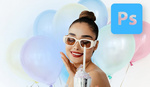Adjustments and adjustment layers are tools you'll regularly use in Photoshop to fine-tune brightness, contrast, color, and tone in your images. Knowing how and when to use each method effectively can sharply increase your editing flexibility and efficiency.
Coming to you from Aaron Nace with Phlearn, this informative video explains clearly the differences between adjustments and adjustment layers in Photoshop. Adjustments, found in the "Image" menu, apply directly to the selected layer, permanently changing it if you're working with a regular layer. If you choose to use standard adjustments, Nace recommends converting your layer to a smart object first, which will allow you to modify your adjustments later on. Smart objects essentially "remember" changes, so you can revisit and tweak your brightness, contrast, or other settings any time. This approach keeps your workflow flexible but demands that extra initial step to convert your layers appropriately.
Nace then covers adjustment layers, available through the "Layer" menu, the adjustments panel, or the shortcut icon at the bottom of your layers menu. Adjustment layers create completely separate layers sitting above your image layers. Each adjustment layer includes its own layer mask, allowing refinement of the adjustment to specific parts of your image. This non-destructive editing approach helps prevent mistakes and allows considerable fine-tuning. For example, a brightness and contrast adjustment layer lets you adjust image brightness over and over without permanently affecting the underlying image. Using a mask also allows you to apply those changes to targeted areas only, preserving the rest of your original image.
One useful tip Nace emphasizes: using clipping masks with adjustment layers. Without clipping masks, your adjustment layers will affect every layer beneath them. If you add a brightness or color adjustment above several layers, all those layers are modified by default. To prevent unwanted global changes, you can clip the adjustment layer specifically to the layer you want to target. Nace demonstrates this clearly in the video, showing how clipping helps you better manage multiple edits when working on more complex images or designs with different layers.
The video moves into practical demonstrations showing exactly how to use adjustments with smart objects, adjustment layers for flexible edits, and clipping masks. Nace's guidance helps make these concepts clear and highlights common pitfalls or limited features within each approach. By combining adjustment layers, masks, and clipping masks, you can create complex yet controlled editing results.
Nace also shares a creative strategy with gradient maps. Gradient maps can dramatically change the mood of your photo, shifting colors subtly or boldly depending on the gradient you choose. With this adjustment layer, you have full freedom to adjust opacity or switch between different gradients non-destructively. This method makes experimenting with your images simpler, allowing you to quickly find the exact effect you're after without fear of losing the original image data. Check out the video above for the full rundown from Nace.