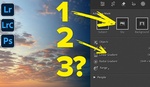Done right, gradient colors offer flexibility and creative freedom beyond standard color adjustments. Here's a creative way to make them in Photoshop.
Coming to you from Aaron Nace with Phlearn, this straightforward video walks you through turning any selected object's color into a gradient. Nace starts by demonstrating how to easily make selections with Photoshop's Object Selection tool and Selection Brush. He then shows how the modern Gradient Tool gives you precise and flexible control over color combinations, contrasts, and transitions, unlike the older, less versatile gradient styles. An especially helpful tip is his explanation of the difference between the various gradient styles, such as linear and radial, and clear examples that illustrate when to use each type. Nace then explains the importance of switching the gradient layer's blend mode from normal into either the "color" or "hue" mode to properly blend colors without overpowering the original textures, lighting, or shadows.
Next, it's valuable how Nace calmly troubleshoots a common issue—trying to add a second gradient but finding Photoshop trying to edit the initial one instead. He demonstrates using the Shift key when adding a new gradient, an often overlooked step, ensuring new gradients remain separate and editable. Additionally, he provides clear visual examples showing you how placing and repositioning gradient anchors creates diverse color transitions, allowing adjustments even after the gradient is set. The practical examples Nace offers include applying colorful gradients to selections such as ice cream and backgrounds, providing ideas on how you can creatively use color gradients for product photography or artistic editing.
Worth highlighting is the degree of customizability Nace covers. He emphasizes you aren't stuck with initial color picks. Instead, you can continually adjust colors, positions, and transitions without starting from scratch—an invaluable workflow benefit. His brief aside on picking from gradient presets provides ideas on quickly testing different styles before you commit to more precise manual adjustments. He explains gradient presets are excellent for quick inspirations and can save time initially, while manual adjustments offer detailed customizations to perfect your color vision. The contrast he shows between preset exploration and manual color tuning clarifies when each approach proves practical.
The best part of this demonstration isn't just the straightforward Photoshop steps. It's Nace's low-pressure approach, removing any intimidation you might feel when first experimenting with gradient-based editing. From clearly defined keyboard shortcuts to calm explanations of each step, this video provides a practical, uncomplicated look at gradients. By illustrating real situations and calmly addressing common pitfalls, he removes confusion from one of Photoshop's highly versatile tools. Check out the video above for the full rundown from Nace.